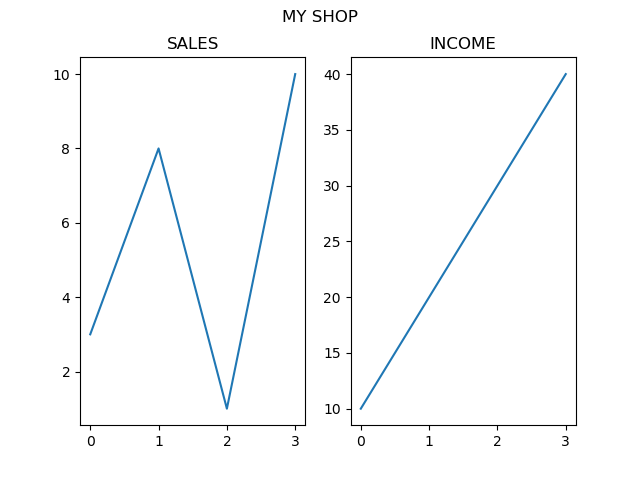Matplotlib Subplots
Display Multiple Plots
With the subplots() function you can draw multiple plots in one figure:
Example
Draw 2 plots:
import matplotlib.pyplot as plt
import numpy as np
#plot 1:
x =
np.array([0, 1, 2, 3])
y = np.array([3, 8, 1, 10])
plt.subplot(1, 2, 1)
plt.plot(x,y)
#plot 2:
x = np.array([0, 1, 2, 3])
y = np.array([10, 20, 30,
40])
plt.subplot(1, 2, 2)
plt.plot(x,y)
plt.show()
Result:

The subplots() Function
The subplots() function takes three arguments that describes the layout of the figure.
The layout is organized in rows and columns, which are represented by the first and second argument.
The third argument represents the index of the current plot.
plt.subplot(1, 2, 1)
#the figure has 1 row, 2 columns, and this plot is the first plot.
plt.subplot(1, 2, 2)
#the figure has 1 row, 2 columns, and this plot is the second plot.
So, if we want a figure with 2 rows an 1 column (meaning that the two plots will be displayed on top of each other instead of side-by-side), we can write the syntax like this:
Example
Draw 2 plots on top of each other:
import matplotlib.pyplot as plt
import numpy as np
#plot 1:
x =
np.array([0, 1, 2, 3])
y = np.array([3, 8, 1, 10])
plt.subplot(2, 1, 1)
plt.plot(x,y)
#plot 2:
x = np.array([0, 1, 2, 3])
y = np.array([10, 20, 30,
40])
plt.subplot(2, 1, 2)
plt.plot(x,y)
plt.show()
Result:
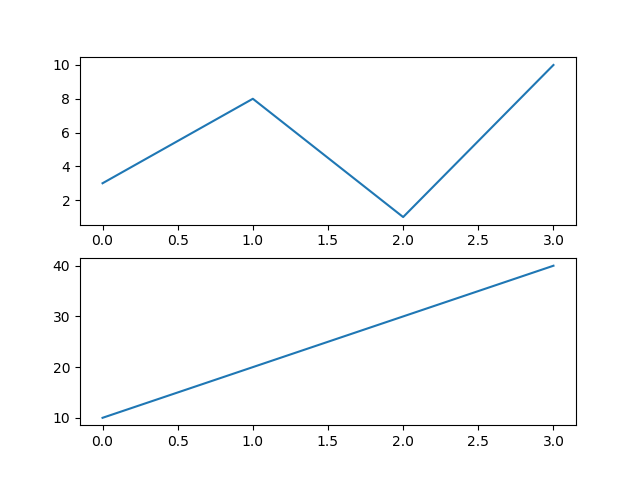
You can draw as many plots you like on one figure, just descibe the number of rows, columns, and the index of the plot.
Example
Draw 6 plots:
import matplotlib.pyplot as plt
import numpy as np
x = np.array([0,
1, 2, 3])
y = np.array([3, 8, 1, 10])
plt.subplot(2, 3, 1)
plt.plot(x,y)
x = np.array([0, 1, 2, 3])
y = np.array([10, 20, 30,
40])
plt.subplot(2, 3, 2)
plt.plot(x,y)
x = np.array([0, 1,
2, 3])
y = np.array([3, 8, 1, 10])
plt.subplot(2, 3, 3)
plt.plot(x,y)
x = np.array([0, 1, 2, 3])
y = np.array([10, 20, 30, 40])
plt.subplot(2, 3, 4)
plt.plot(x,y)
x = np.array([0, 1, 2, 3])
y =
np.array([3, 8, 1, 10])
plt.subplot(2, 3, 5)
plt.plot(x,y)
x
= np.array([0, 1, 2, 3])
y = np.array([10, 20, 30, 40])
plt.subplot(2,
3, 6)
plt.plot(x,y)
plt.show()
Result:
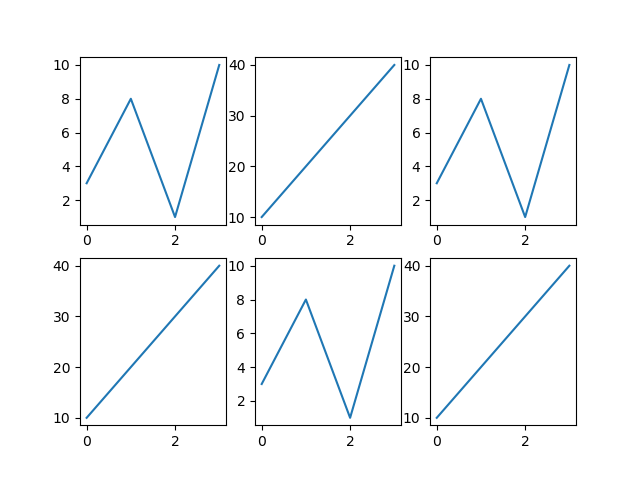
Title
You can add a title to each plot with the title() function:
Example
2 plots, with titles:
import matplotlib.pyplot as plt
import numpy as np
#plot 1:
x =
np.array([0, 1, 2, 3])
y = np.array([3, 8, 1, 10])
plt.subplot(1, 2, 1)
plt.plot(x,y)
plt.title("SALES")
#plot 2:
x = np.array([0, 1, 2, 3])
y = np.array([10, 20, 30,
40])
plt.subplot(1, 2, 2)
plt.plot(x,y)
plt.title("INCOME")
plt.show()
Result:
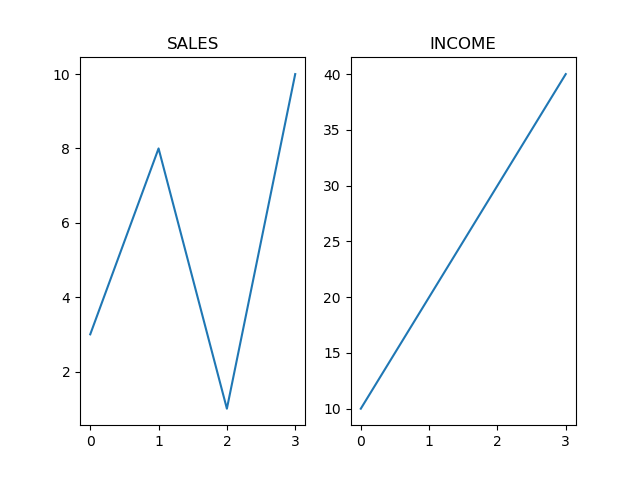
Super Title
You can add a title to the entire figure with the suptitle() function:
Example
Add a title for the entire figure:
import matplotlib.pyplot as plt
import numpy as np
#plot 1:
x =
np.array([0, 1, 2, 3])
y = np.array([3, 8, 1, 10])
plt.subplot(1, 2, 1)
plt.plot(x,y)
plt.title("SALES")
#plot 2:
x = np.array([0, 1, 2, 3])
y = np.array([10, 20, 30,
40])
plt.subplot(1, 2, 2)
plt.plot(x,y)
plt.title("INCOME")
plt.suptitle("MY SHOP")
plt.show()
Result: