React Getting Started
To use React in production, you need NPM and Node.js
To get an overview of what React is, you can write React code directly in HTML.
But in order to use React in production, you need NPM and Node.js installed.
React Directly in HTML
The quickest way start learning React is to write React directly in your HTML files.
Start by including three scripts, the first two let us write React code in our JavaScripts, and the third, Babel, allows us to write JSX syntax and ES6 in older browsers.
You will learn more about JSX in the React JSX chapter.
Example
Include three CDN's in your HTML file:
<!DOCTYPE html>
<html>
<script src="https://unpkg.com/react@16/umd/react.production.min.js"></script>
<script src="https://unpkg.com/react-dom@16/umd/react-dom.production.min.js"></script>
<script src="https://unpkg.com/babel-standalone@6.15.0/babel.min.js"></script>
<body>
<div id="mydiv"></div>
<script type="text/babel">
class Hello extends React.Component {
render() {
return <h1>Hello World!</h1>
}
}
ReactDOM.render(<Hello />, document.getElementById('mydiv'))
</script>
</body>
</html>
This way of using React can be OK for testing purposes, but for production you will need to set up a React environment.
Setting up a React Environment
If you have NPM and Node.js installed, you can create a React application by first installing the create-react-app.
If you've already created the create-react-app you can skip this section.
Install create-react-app by running this command in your terminal:
C:\Users\Your Name>npm install -g create-react-app
Then you are able to create a React application, let's create one called myfirstreact.
Run this command to create a React application named
myfirstreact:
C:\Users\Your Name>npx create-react-app myfirstreact
The create-react-app will set up everything you need to run a React application.
Run the React Application
Now you are ready to run your first real React application!
Run this command to move to the myfirstreact directory:
C:\Users\Your Name>cd myfirstreact
Run this command to run the React application
myfirstreact:
C:\Users\Your Name\myfirstreact>npm start
A new browser window will pop up with your newly created React App! If not, open your browser and type
localhost:3000 in the address bar.
The result:
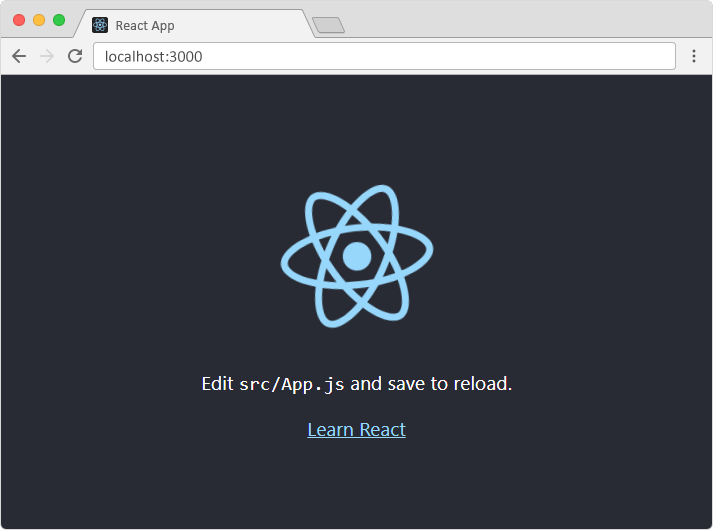
Modify the React Application
So far so good, but how do I change the content?
Look in the myfirstreact directory, and you will find a
src folder. Inside the
src folder there is a file called
App.js, open it and it will look like this:
/myfirstreact/src/App.js:
import React, { Component } from 'react';
import logo from './logo.svg';
import './App.css';
class App extends Component {
render() {
return (
<div className="App">
<header className="App-header">
<img src={logo} className="App-logo" alt="logo" />
<p>
Edit <code>src/App.js</code> and save to reload.
</p>
<a
className="App-link"
href="https://reactjs.org"
target="_blank"
rel="noopener noreferrer"
>
Learn React
</a>
</header>
</div>
);
}
}
export default App;
Try changing the HTML content and save the file.
Notice that the changes are visible immediately after you save the file, you do not have to reload the browser!
Example
Replace all the content inside the <div className="App"> with a
<h1> element.
See the changes in the browser when you click Save.
import React, { Component } from 'react';
class App extends Component {
render() {
return (
<div className="App">
<h1>Hello World!</h1>
</div>
);
}
}
export default App;Notice that we have removed the imports we do not need (logo.svg and App.css).
The result:
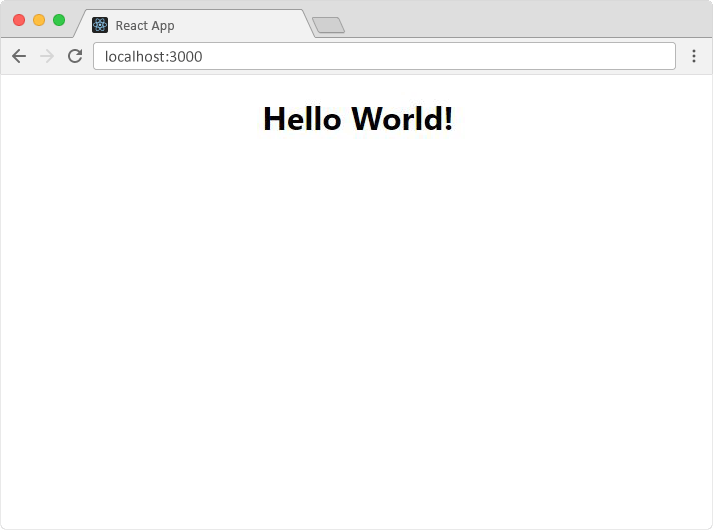
What's Next?
Now you have a React Environment on your computer, and you are ready to learn more about React.
In the rest of this tutorial we will use our Show React tool to explain the various aspects of React, and how they are displayed in the browser.
If you want to follow the same steps on your computer, start by
stripping down the src folder to only contain
two files: index.js and
index.html, in some builds you might find the
index.html in the public folder instead, you should also remove any
unnecessary lines of code inside the two files to make them look like the files in the Show React tool
below:
Example
Click the "Run Example" button to see the result.
index.js:
import React from 'react';
import ReactDOM from 'react-dom';
const myfirstelement = <h1>Hello React!</h1>
ReactDOM.render(myfirstelement, document.getElementById('root'));index.html:
<!DOCTYPE html>
<html lang="en">
<head>
<meta charset="utf-8" />
<meta name="viewport" content="width=device-width, initial-scale=1" />
<title>React App</title>
</head>
<body>
<div id="root"></div>
</body>
</html>
