CSS Media Queries - Examples
CSS Media Queries - More Examples
Let us look at some more examples of using media queries.
Media queries are a popular technique for delivering a tailored style sheet to different devices. To demonstrate a simple example, we can change the background color for different devices:
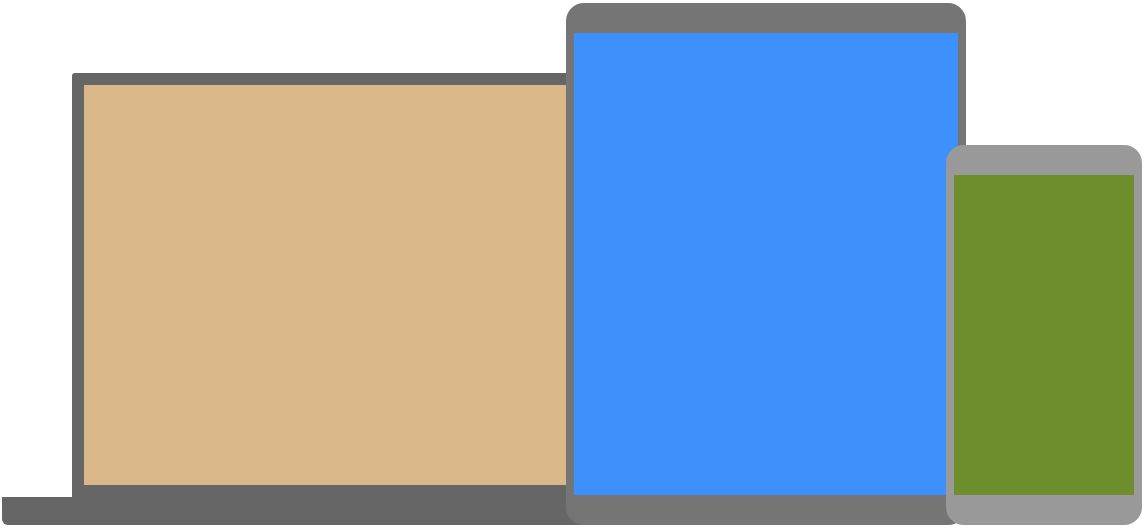
Example
/* Set the background color of body to tan */
body {
background-color: tan;
}
/* On
screens that are 992px or less, set the background color to blue */
@media
screen and (max-width: 992px) {
body {
background-color: blue;
}
}
/* On screens that are 600px or less,
set the
background color to olive */
@media screen and (max-width: 600px) {
body {
background-color: olive;
}
}
Try it Yourself »
Do you wonder why we use exactly 992px and 600px? They are what we call "typical breakpoints" for devices. You can read more about typical breakpoints in our Responsive Web Design Tutorial.
Media Queries For Menus
In this example, we use media queries to create a responsive navigation menu, that varies in design on different screen sizes.
Large screens:
Small screens:
Example
/* The navbar container */
.topnav {
overflow: hidden;
background-color: #333;
}
/* Navbar links */
.topnav a {
float:
left;
display: block;
color:
white;
text-align: center;
padding: 14px 16px;
text-decoration: none;
}
/* On screens that are 600px wide or less, make the menu links stack on top
of each other instead of next to each other */
@media screen and (max-width: 600px) {
.topnav a {
float: none;
width:
100%;
}
}
Try it Yourself »
Media Queries For Columns
A common use of media queries, is to create a flexible layout. In this example, we create a layout that varies between four, two and full-width columns, depending on different screen sizes:
Large screens:
Medium screens:
Small screens:
Example
/* Create four equal columns that floats next to each other */
.column {
float: left;
width: 25%;
}
/* On screens that are 992px
wide or less, go from
four columns to two columns */
@media screen and (max-width: 992px) {
.column {
width: 50%;
}
}
/* On screens that are
600px wide or less, make
the columns stack on top of each other instead of next to each other */
@media screen and (max-width: 600px) {
.column {
width:
100%;
}
}
Try it Yourself »
Tip: A more modern way of creating column layouts, is to use CSS Flexbox (see example below). However, it is not supported in Internet Explorer 10 and earlier versions. If you require IE6-10 support, use floats (as shown above).
To learn more about the Flexible Box Layout Module, read our CSS Flexbox chapter.
To learn more about Responsive Web Design, read our Responsive Web Design Tutorial.
Example
/* Container for flexboxes */
.row {
display: flex;
flex-wrap: wrap;
}
/* Create four equal columns */
.column {
flex: 25%;
padding: 20px;
}
/* On screens that are 992px wide or less, go from
four columns to two columns */
@media screen and (max-width: 992px) {
.column {
flex: 50%;
}
}
/* On screens that are 600px wide or less, make
the columns stack on top of each other instead of next to each other */
@media screen and (max-width: 600px) {
.row {
flex-direction: column;
}
}
Try it Yourself »
Hide Elements With Media Queries
Another common use of media queries, is to hide elements on different screen sizes:
Example
/* If the screen size is 600px wide or less, hide the element */
@media
screen and (max-width: 600px) {
div.example {
display: none;
}
}
Try it Yourself »
Change Font Size With Media Queries
You can also use media queries to change the font size of an element on different screen sizes:
Variable Font Size.
Example
/* If screen size is more than 600px wide, set the font-size of <div> to 80px */
@media screen and (min-width:
600px) {
div.example {
font-size: 80px;
}
}
/* If screen size is 600px wide, or less,
set the font-size of <div> to 30px */
@media screen and (max-width: 600px) {
div.example {
font-size: 30px;
}
}
Try it Yourself »
Flexible Image Gallery
In this example, we use media queries together with flexbox to create a responsive image gallery:
Flexible Website
In this example, we use media queries together with flexbox to create a responsive website, containing a flexible navigation bar and flexible content.
Orientation: Portrait / Landscape
Media queries can also be used to change layout of a page depending on the orientation of the browser.
You can have a set of CSS properties that will only apply when the browser window is wider than its height, a so called "Landscape" orientation:
Example
Use a lightblue background color if the orientation is in landscape mode:
@media only screen and (orientation:
landscape) {
body {
background-color: lightblue;
}
}
Try it Yourself »
Min Width to Max Width
You can also use the (max-width: ..) and (min-width: ..) values to set a minimum width and a maximum width.
For example, when the browser's width is between 600 and 900px, change the appearance of a <div> element:
Example
@media screen and (max-width: 900px) and (min-width: 600px) {
div.example {
font-size: 50px;
padding: 50px;
border: 8px solid black;
background: yellow;
}
}
Try it Yourself »
Using an additional value: In the example below, we add an additional media query to our already existing one using a comma (this will behave like an OR operator):
Example
/* When the width is between 600px and 900px OR above 1100px
- change the appearance of <div> */
@media screen and (max-width: 900px) and (min-width:
600px), (min-width:
1100px) {
div.example {
font-size: 50px;
padding: 50px;
border: 8px solid black;
background: yellow;
}
}
Try it Yourself »
CSS @media Reference
For a full overview of all the media types and features/expressions, please look at the @media rule in our CSS reference.
Tip: To learn more about responsive web design (how to target different devices and screens), using media query breakpoints, read our Responsive Web Design Tutorial.
